What is this service ?
BlueOne extends a BlueOne iCal feed function: with multiple functions :
- duties are kept for at least 2 years, allowing you to scroll back into your past
- pre- and post duties are added at the start and end of flight duties
- Extended functionality based on central processing of all rosters :
- Searching for flight swap requests
- Inbound Delay Alert: alert you when an inbound flight is delayed
- HyperChat: chat functionality per flight
- HyperMail: send a mail to the crew of a flight, based on flight number and T/O date
The database produces an iCal feed that can replace the original from BlueOne. It is generated four times per hour, at H:00, H:15, H:30 and H:45.
How to install the app ?
Get your BlueOne iCal feed
If you already subscribed to Hypernix before, go directly to Actual app installation
Get your BlueOne iCal feed from one of two options :
- Via BlueOne web (recommended option ! )
- Via the latest BlueOne app
iCal feed via BlueOne Web
Go to the BlueOne web page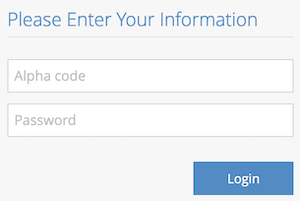 Log in with your 3-letter code and BlueOne password.
Log in with your 3-letter code and BlueOne password.
 On small windows, open the menu by clicking the "hamburger" icon.
On small windows, open the menu by clicking the "hamburger" icon.
 Click on the option "Roster iCal feed" .
Click on the option "Roster iCal feed" .
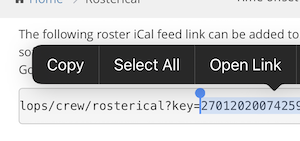 Select everything after "key=", and copy it to your device's clipboard
Select everything after "key=", and copy it to your device's clipboard
Continue to chapter Actual app installation
iCal feed via BlueOne PWA app
 Open the app on your mobile phone.
Open the app on your mobile phone.
 on the Home screen, tap on the menu ( "hamburger" ) icon.
on the Home screen, tap on the menu ( "hamburger" ) icon.
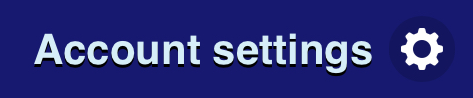 Click on "Account settings" .
Click on "Account settings" .
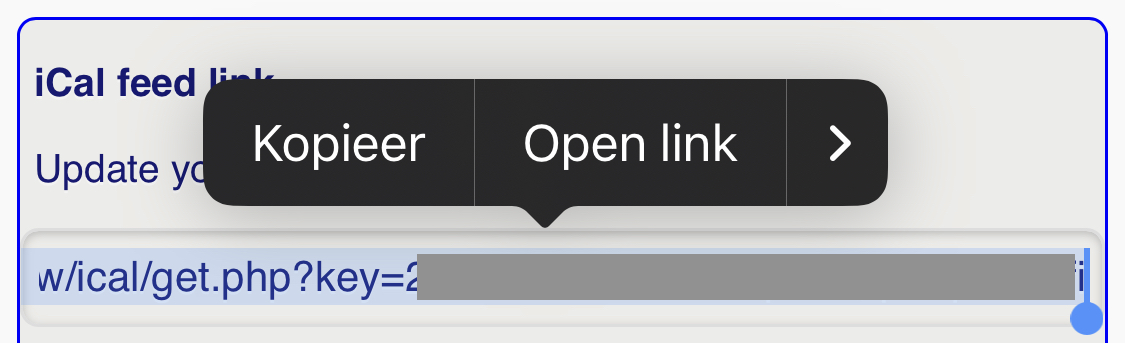 Locate the block "iCal feed link".
Copy the entire part after "key=" to the clipboard of your device.
Locate the block "iCal feed link".
Copy the entire part after "key=" to the clipboard of your device.
Continue to chapter Actual app installation
Actual app installation
Open your device's browser. IMPORTANT : use the DEFAULT browser on your platform ! (Chrome on Android, Safari on iOS, ...) Go to https://hypernix.be Before entering anything, click the "Export" button
Before entering anything, click the "Export" button
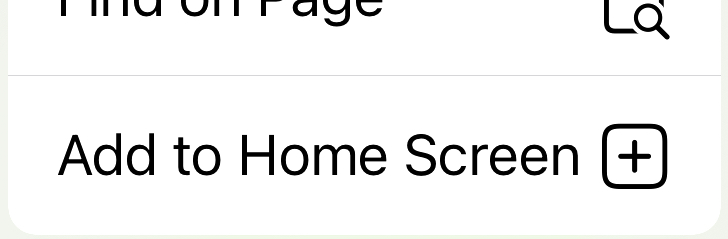 Click "Add to Home Screen" or similar
Click "Add to Home Screen" or similar
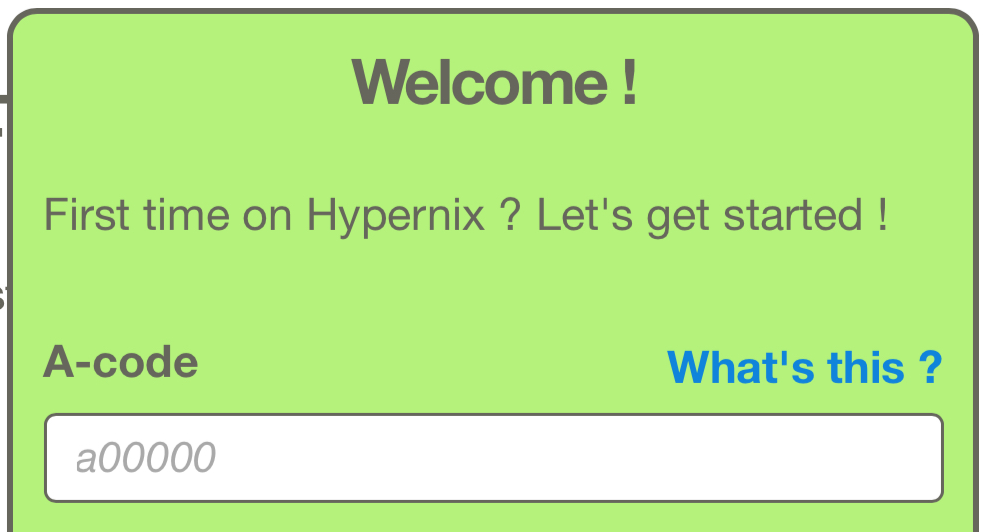 Enter your a-number (e.g. a12345)
Click "Click to continue"
Enter your a-number (e.g. a12345)
Click "Click to continue"
Accepting notifications is strongly recommended ! This gives you updates the fastest.
- If you are already registered :
- Enter your password
- Click "Login"
- If you forgot your password, click the "Forgot your password" link, and follow the respective procedure
- If you are a new subscriber :
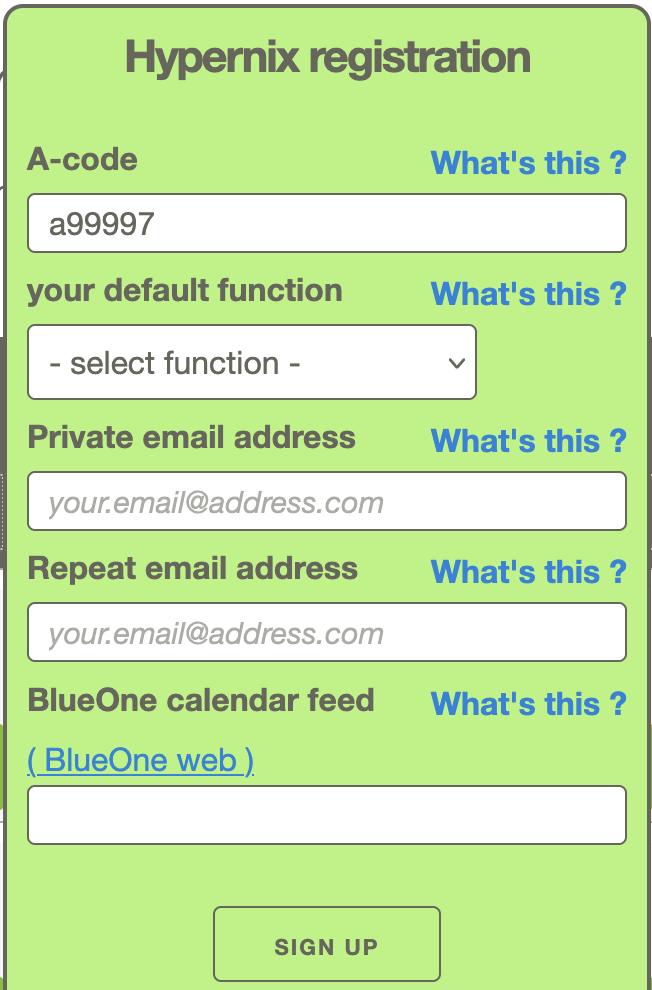 your default function : from the drop-down box, select the function that most closely matches to your actual function
your default function : from the drop-down box, select the function that most closely matches to your actual function- Private email address : on this address, you will receive password resets, swap invites, error warnings, ... Work email is rejected (email is often refused by company server)
- Repeat email address : re-enter the same email address (this is a test for typo's in the previous field)
- BlueOne calendar feed : paste here the BlueOne iCal feed that you copied in the chapter Get your BlueOne iCal feed
- When all fields are entered, click "Sign Up" .
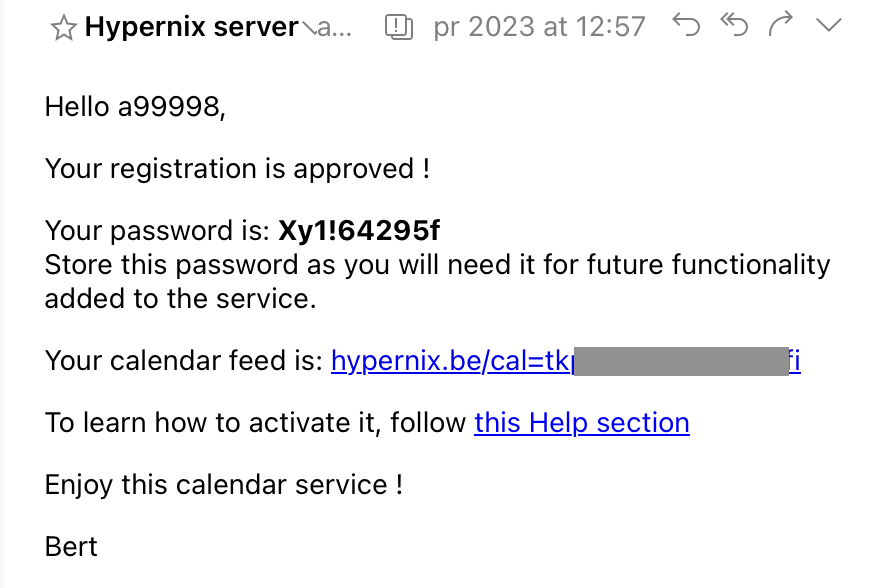 Monitor your inbox for a confirmation email, holding your initial password and Hypernix iCal feed.
Monitor your inbox for a confirmation email, holding your initial password and Hypernix iCal feed.
If not yet done, copy the Hypernix iCal feed for the next step(s) and continue with the Activate iCal feed link.
Activate iCal feed link
Get Hypernix iCal feed
If you already have the Hypernix feed on your clipboard, continue to the next chapter.If not, either :
- Open the received email, and copy ( NOT click ! ) the iCal feed https://hypernix.be/cal=... , OR
-
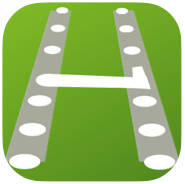 Open the Hypernix app on your device
Open the Hypernix app on your device
 Open the Settings tab
Open the Settings tab
 Copy the iCal feed at the top of the page
Copy the iCal feed at the top of the page
Add iCal to calendar
Click below on the system on which you want to get your Hypernix calendar :- computers :
- MacOS / OS X for Apple Mac or MacBook
- Windows for Windows PC or laptop
- Mobile devices ( smart-phones, tablets ) :
- iOS 14 - 17 for Apple iPhone or iPad (iOS 14 - iOS 17)
- iOS 18 for Apple iPhone or iPad (iOS 18)
- iOS 26 for Apple iPhone or iPad (iOS 26 and above)
- Android for devices like Samsung, Huawei, HTC, ... devices
- platform independant if none of the above match
Android / platform independant
This procedure can be used on Android or across any platform, through use of Google as intermediate service. If any of the other procedures fail, most likely using a Google account on your platform of choice will do the trick.
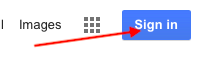 Go to https://www.google.be
in the upper right corner, click "signin"
Go to https://www.google.be
in the upper right corner, click "signin"
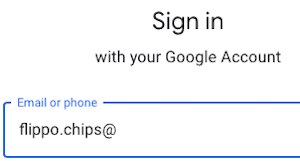 Enter your Google account login
Enter your Google account login
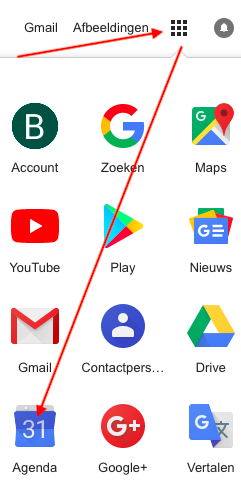 In the upper right corner, click the Apps ( "keypad" ) icon
Launch the Calendar app
In the upper right corner, click the Apps ( "keypad" ) icon
Launch the Calendar app
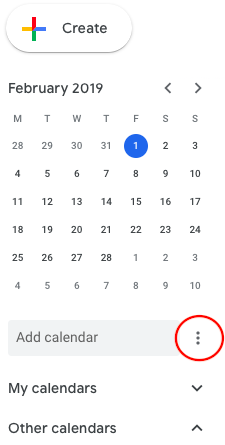 On the left menu, click the 3 dots icon next to "Add calendar"
On the left menu, click the 3 dots icon next to "Add calendar"
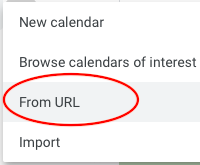 Choose the option "From URL"
Choose the option "From URL"
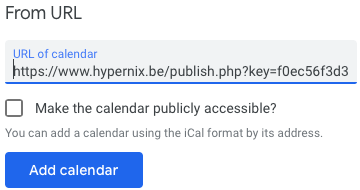 Paste the Hypernix iCal feed from memory/clipboard
Then, click "Add Calendar"
Paste the Hypernix iCal feed from memory/clipboard
Then, click "Add Calendar"
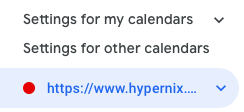 In the left column, a new line will appear under "Settings for other calendars"; click on it
In the left column, a new line will appear under "Settings for other calendars"; click on it
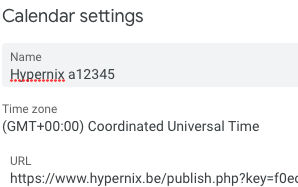 In the field "Name", enter Hypernix <your-a-code>
Do not change any other of the settings
In the field "Name", enter Hypernix <your-a-code>
Do not change any other of the settings
Important next step !
Go to https://calendar.google.com/calendar/syncselect
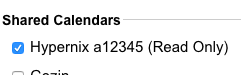 Tick the checkbox next to your URL calendar
Tick the checkbox next to your URL calendar
 Do NOT forget to click the "Save" button !
Do NOT forget to click the "Save" button !
From now on, adding your Google account to your platform of choice will enable this calendar on your device.
Mac OS / OS X
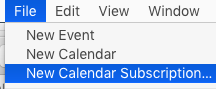 From the "File" menu, select "New Calendar Subscription" .
From the "File" menu, select "New Calendar Subscription" .
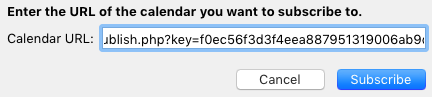 Paste the Hypernix iCal feed from memory/clipboard in the field "Calendar URL" .
Paste the Hypernix iCal feed from memory/clipboard in the field "Calendar URL" .
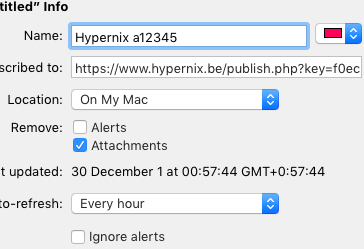 Modify following settings as follows :
Modify following settings as follows :
- Name: "Hypernix <your-a-code>
- Select calendar colour of choice from the small drop-down menu
- Location: "iCloudc (this allows you to sync the calendar through iCloud with your mobile devices, B.T.W.)
- Remove: make sure "Alerts" remain NOT SELECTED
- Auto-refresh: do NOT select a refresh-rate faster than 30 minutes; faster rates are useless as the calendar is updated only twice per hour - they only put unnecessary load on the server.
Save your settings
Windows 10
You do not have/want a (free) Windows account
If you do not have/want a (free) Windows account, you can install freeware apps like the e-mail client Thunderbird with the Lightning Calendar extension. These accept straightaway an iCal feed.Create a (free) Windows account
The procedure below describes the steps if you are willing to create/use use a Windows account.Skip this step if you already have a Windows ID ( Hotmail- or Outlook-account, ...).
Surf to https://signup.live.com/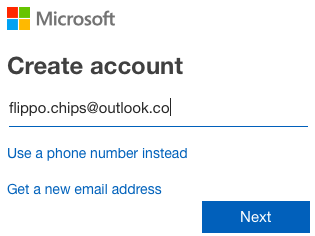 create an account under form of an e-mail address, and click "next"
create a password and click "Next"
create an account under form of an e-mail address, and click "next"
create a password and click "Next"
Cloud configuration
Start here if you have a valid Windows account. You will now configure your calendar in the Windows cloud, so it can be used on all your devices where you log in with your Windows account :
Surf to https://calendar.live.com/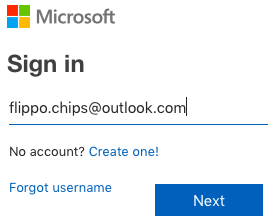 log in with your Windows account and password, and click "next"
log in with your Windows account and password, and click "next"
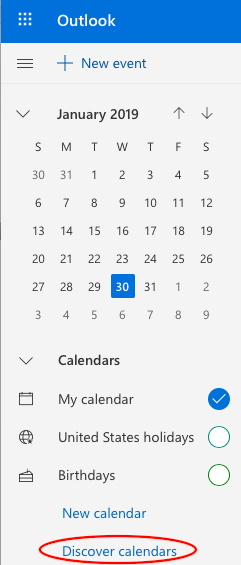 In the menu bar on the left, click "Discover calendars"
In the menu bar on the left, click "Discover calendars"
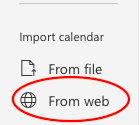 In the pop-up menu bar on the left, click "From web"
In the pop-up menu bar on the left, click "From web"
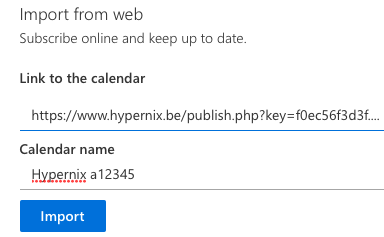 Paste the Hypernix iCal feed from memory/clipboard in the field "Link to the calendar" .
Write Hypernix a<your-a-code in the field "Calendar name" .
Then, click "Import" .
Paste the Hypernix iCal feed from memory/clipboard in the field "Link to the calendar" .
Write Hypernix a<your-a-code in the field "Calendar name" .
Then, click "Import" .
Close the pop-up after success-full import.
Activate calendar on PC/tablet
Now, activate the calendar on your Windows PC : Click on the Settings icon
Choose "Manage Accounts"
Click on the Settings icon
Choose "Manage Accounts"
 Click "Add Account"
Insert the credentials of your Windows account.
Click "done" upon confirmation.
Click "Add Account"
Insert the credentials of your Windows account.
Click "done" upon confirmation.
Your calendar(s) will now appear in the Calendar app.
iOS 14 - 17
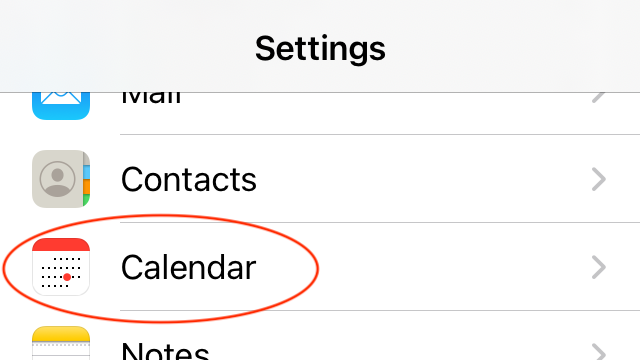 Select "Calendar"
Select "Calendar"
 Select "Accounts" section
Select "Accounts" section
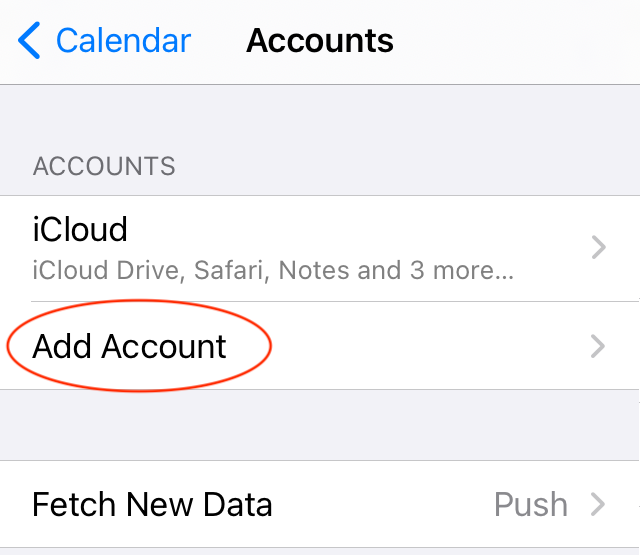 In the "Accounts" section, click Add account
In the "Accounts" section, click Add account
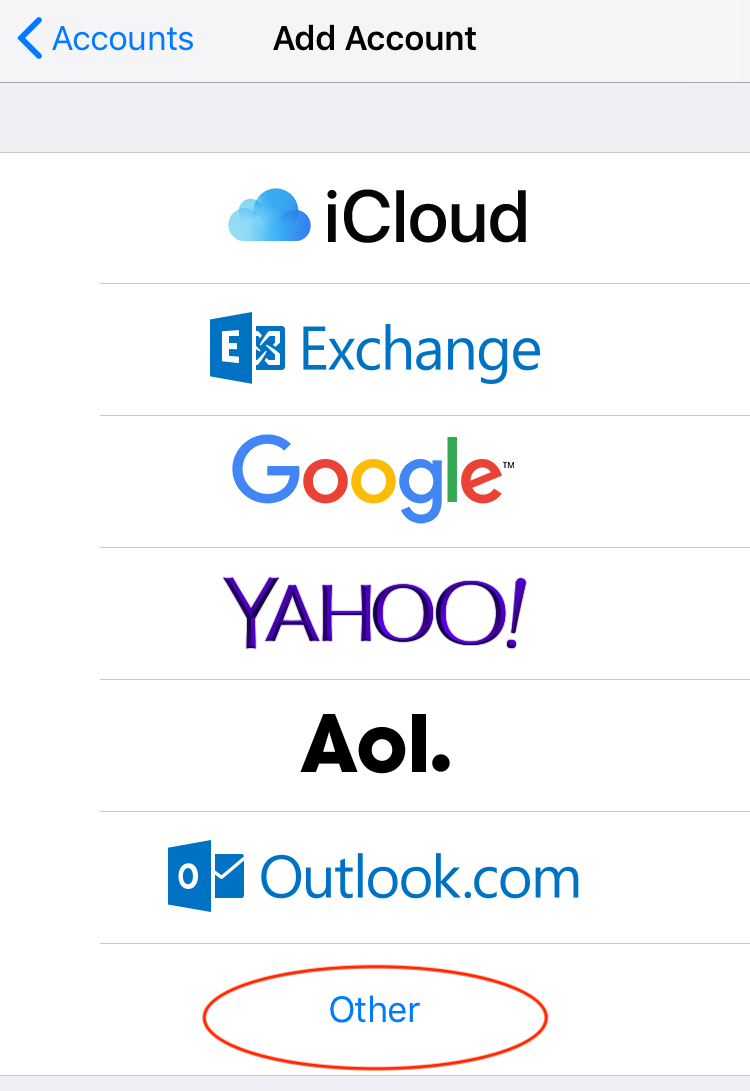 At the bottom, select Other
At the bottom, select Other
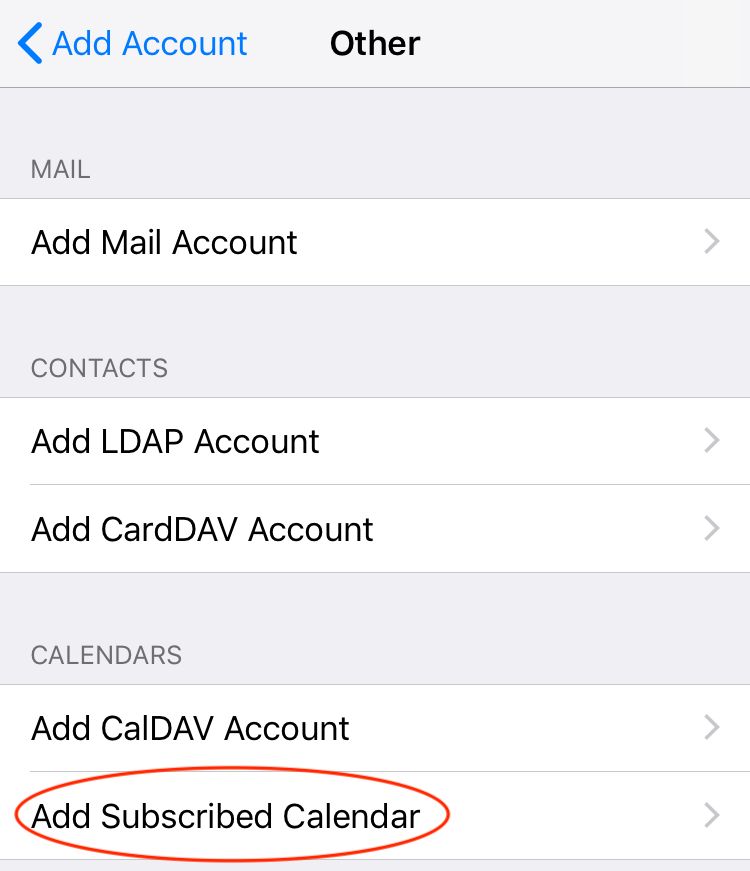 In the "Calendars" section, click Add subscribed calendar
In the "Calendars" section, click Add subscribed calendar
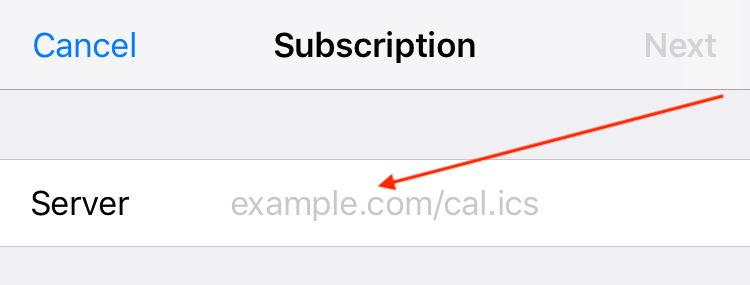 Paste your Hypernix iCal feed from memory/clipboard in the field "Server" .
Then, click "Next" .
Paste your Hypernix iCal feed from memory/clipboard in the field "Server" .
Then, click "Next" .
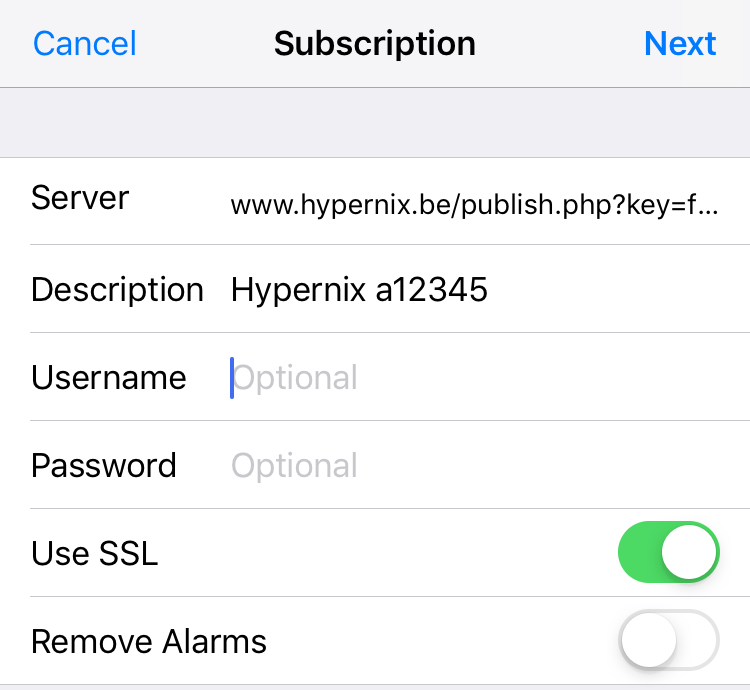 Modify following settings as follows :
Modify following settings as follows :
- Description: "Hypernix <your-a-code>"
- Username: leave blank
- Password: leave blank
- Use SSL: switch ON
- Then, click "Next" / "Done" in top right corner .
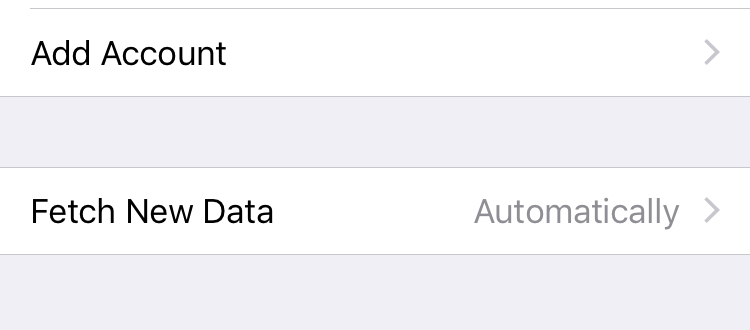 Navigate 1 level up, back to the accounts overview.
Open the "Fetch New Data" menu.
Navigate 1 level up, back to the accounts overview.
Open the "Fetch New Data" menu.
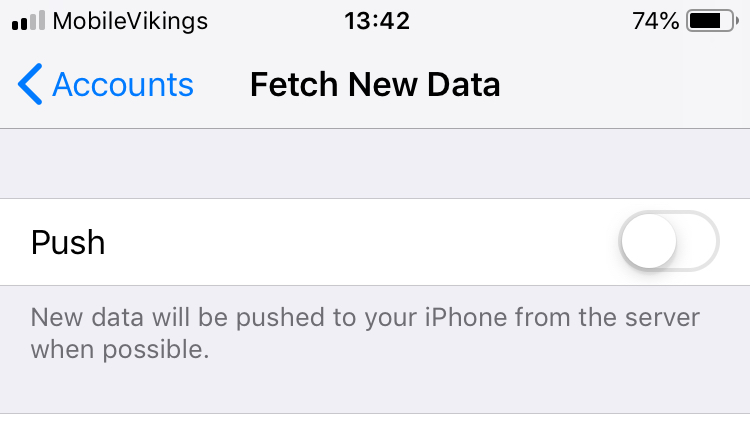 By preference, leave "Push" de-activated.
By preference, leave "Push" de-activated.
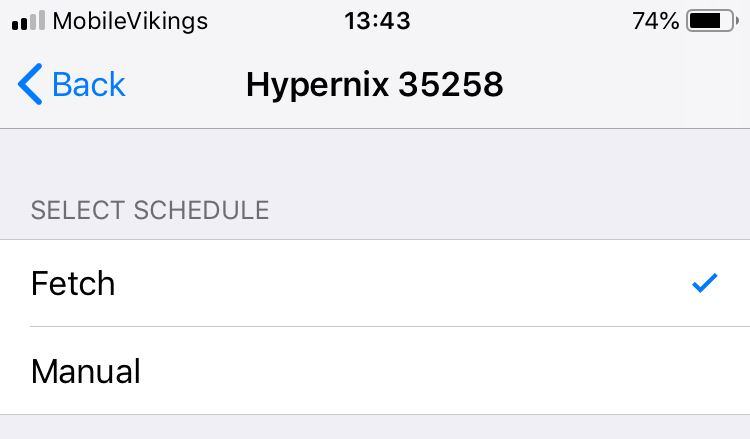 Below the "Push" option, locate your Hypernix account.
Select schedule to "Fetch".
Below the "Push" option, locate your Hypernix account.
Select schedule to "Fetch".
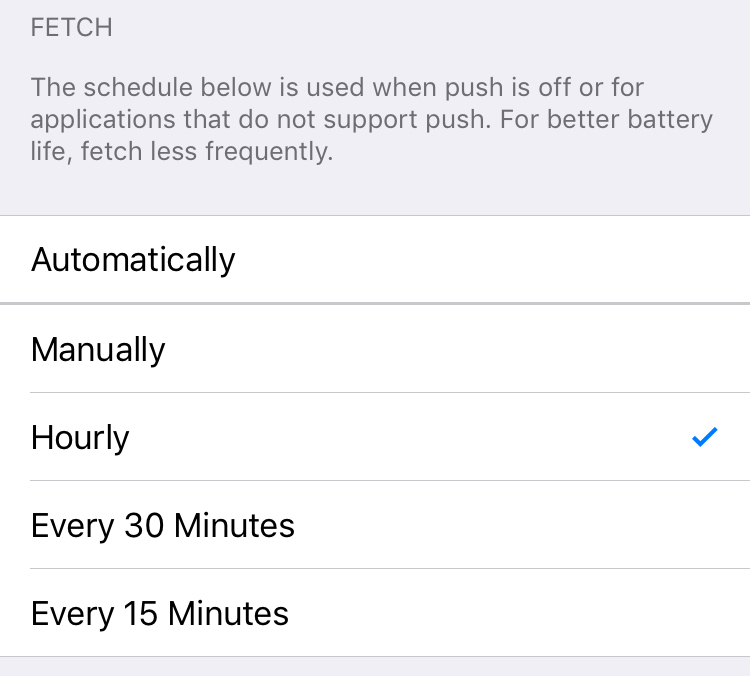 Set fetch schedule to "Hourly" (preferred)
Set fetch schedule not faster than "Every 30 minutes" !
Set fetch schedule to "Hourly" (preferred)
Set fetch schedule not faster than "Every 30 minutes" !
Close the Settings
iOS 18
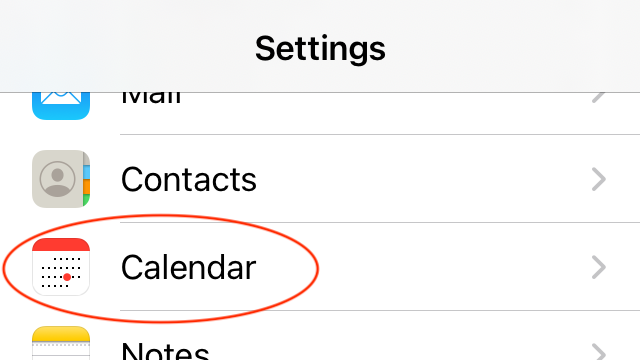 Select "Calendar"
Select "Calendar"
 Select "Accounts" section
Select "Accounts" section
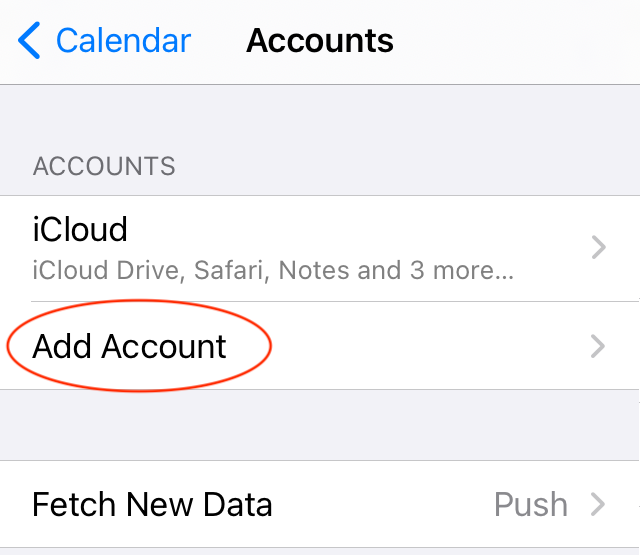 In the "Accounts" section, click Add account
In the "Accounts" section, click Add account
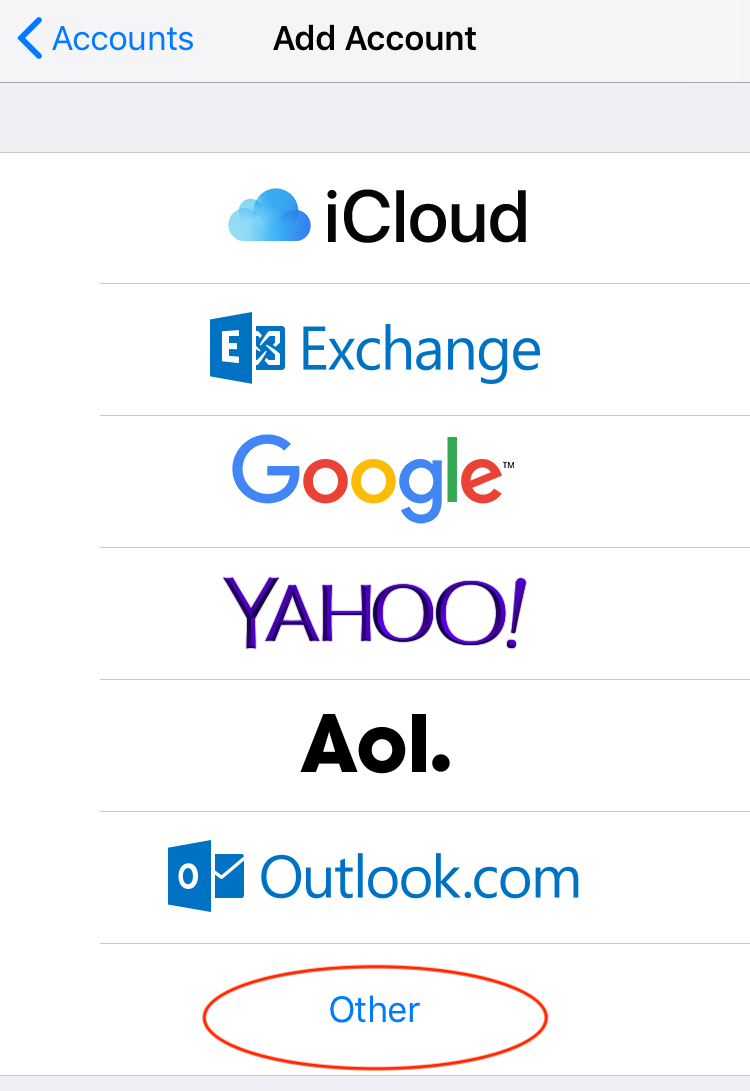 At the bottom, select Other
At the bottom, select Other
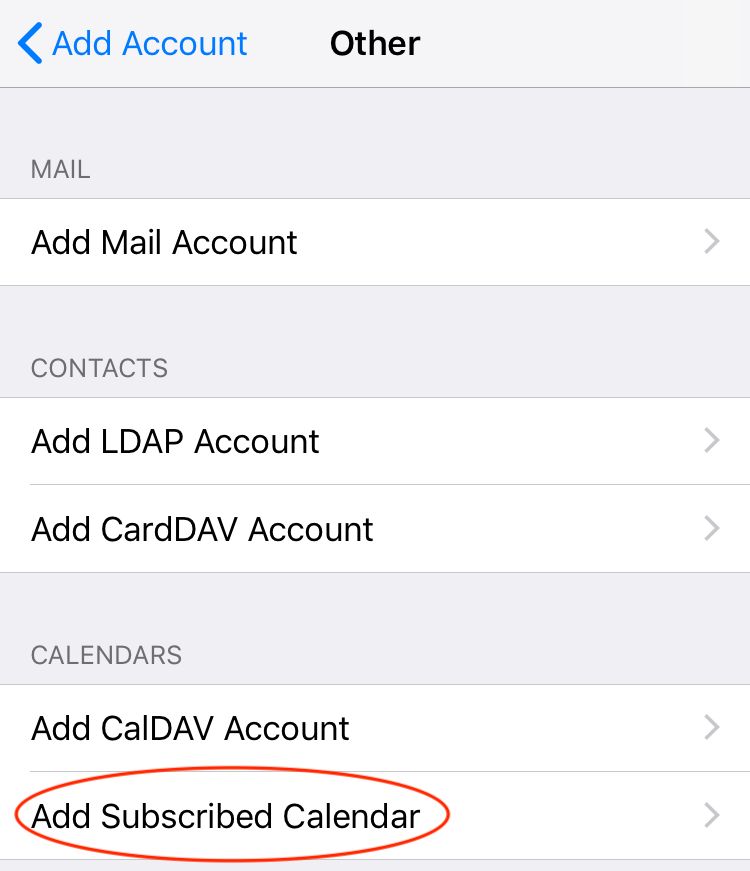 In the "Calendars" section, click Add subscribed calendar
In the "Calendars" section, click Add subscribed calendar
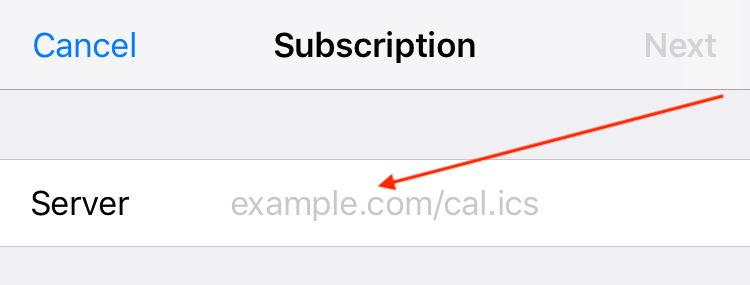 Paste your Hypernix iCal feed from memory/clipboard in the field "Server" .
Then, click "Next" .
Paste your Hypernix iCal feed from memory/clipboard in the field "Server" .
Then, click "Next" .
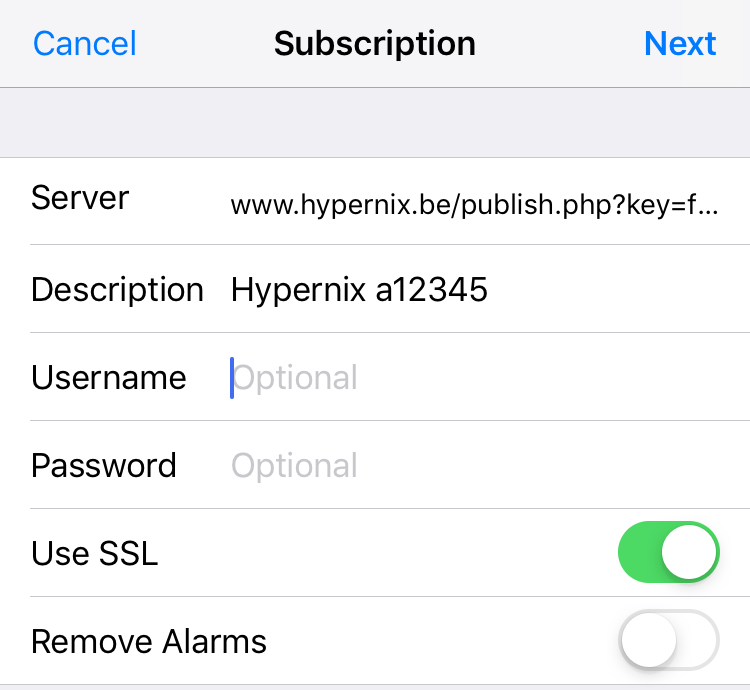 Modify following settings as follows :
Modify following settings as follows :
- Description: "Hypernix <your-a-code>"
- Username: leave blank
- Password: leave blank
- Use SSL: switch ON
- Then, click "Next" / "Done" in top right corner .
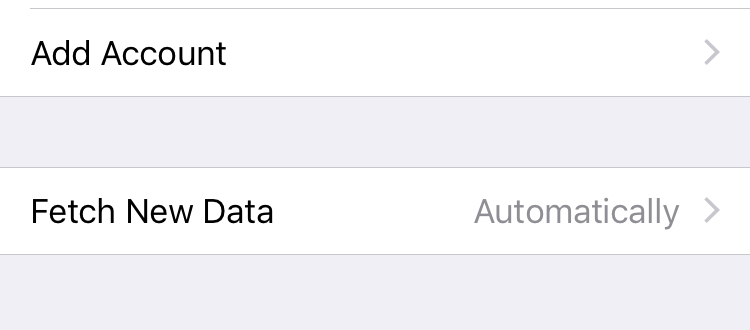 Navigate 1 level up, back to the accounts overview.
Open the "Fetch New Data" menu.
Navigate 1 level up, back to the accounts overview.
Open the "Fetch New Data" menu.
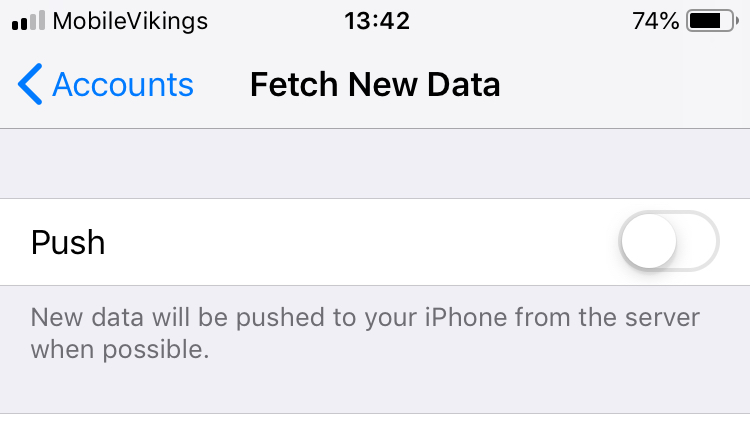 By preference, leave "Push" de-activated.
By preference, leave "Push" de-activated.
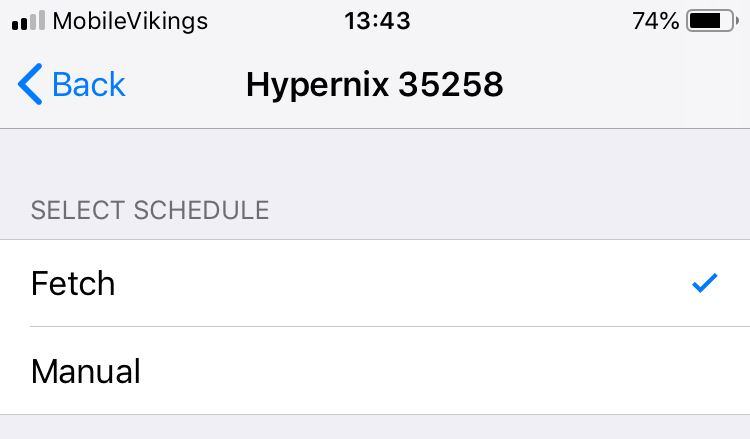 Below the "Push" option, locate your Hypernix account.
Select schedule to "Fetch".
Below the "Push" option, locate your Hypernix account.
Select schedule to "Fetch".
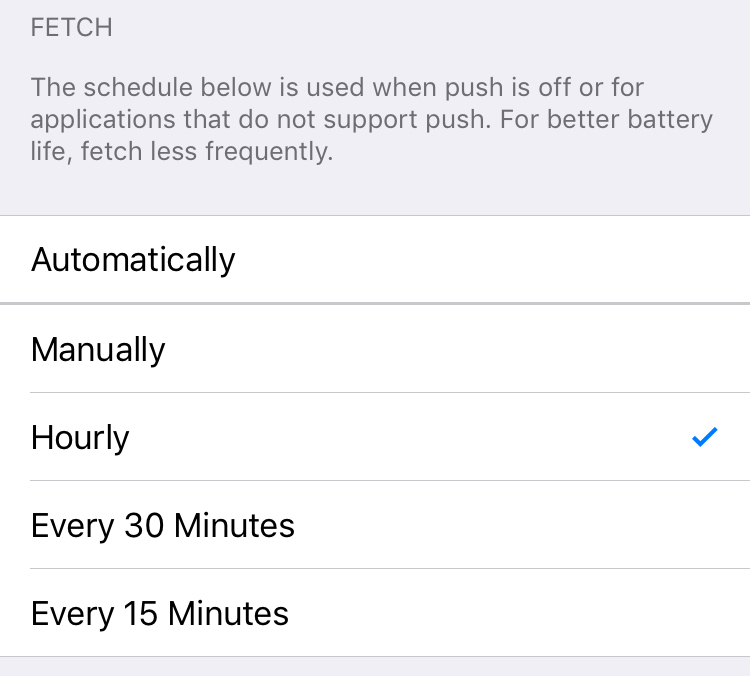 Set fetch schedule to "Hourly" (preferred)
Set fetch schedule not faster than "Every 30 minutes" !
Set fetch schedule to "Hourly" (preferred)
Set fetch schedule not faster than "Every 30 minutes" !
Close the Settings
iOS 26
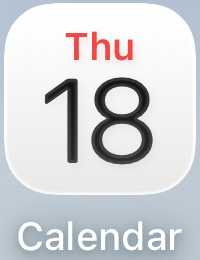 Open the Calendar app
Open the Calendar app
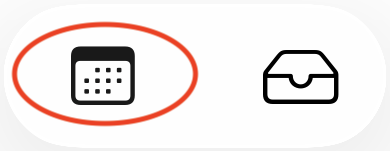 click on the calendars overview
click on the calendars overview
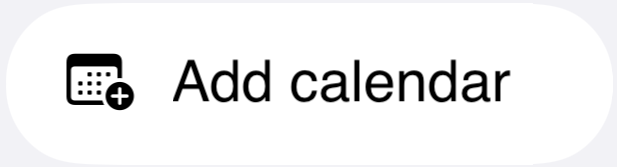 Scroll down and click "Add Calendar"
Scroll down and click "Add Calendar"
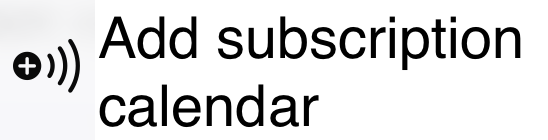 Click "Add subscription calendar"
Click "Add subscription calendar"
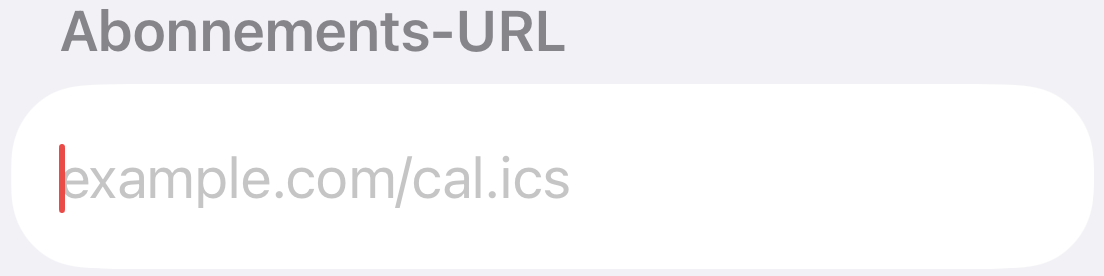 Enter the Hypernix iCal feed and continue
Enter the Hypernix iCal feed and continue
Once the feed is checked, you can change the name to Hypernix
Change the agenda colour
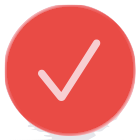 In the upper right corner, confirm the new calendar.
In the upper right corner, confirm the new calendar.
Flights Info
The Flights Info tab groups all info on your flight duties :- previous/next flight
- Inbound Delay Alert
- Info on airport of departure/arrival
- HyperChat
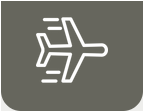 Open the Roster tab
Open the Roster tab
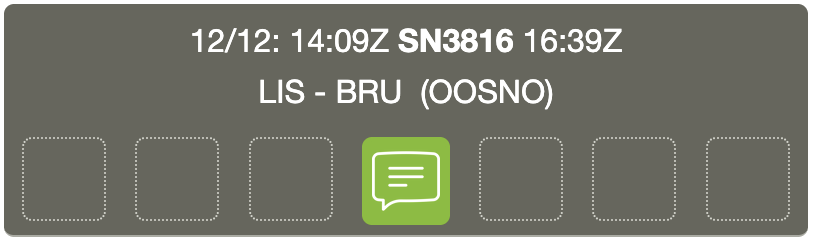 Past duties (up to 7 days) have a dark background. the chat function is the only active button.
Past duties (up to 7 days) have a dark background. the chat function is the only active button.
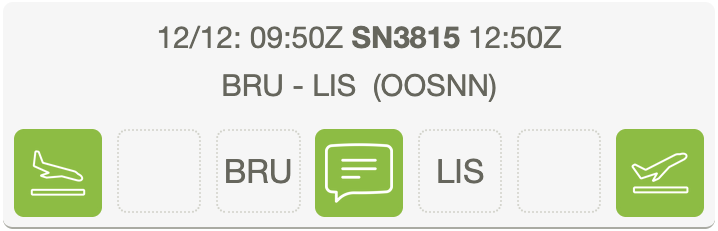 Active, or future flight duties have a light background.
Active, or future flight duties have a light background.
 The incoming flight button shows the previous flight for which your current aircraft is planned. This allows crew members to judge the need for security checks, ...
The incoming flight button shows the previous flight for which your current aircraft is planned. This allows crew members to judge the need for security checks, ...
Previous flights are calculated earliest 7 days before the flight.
See also previous/next flight
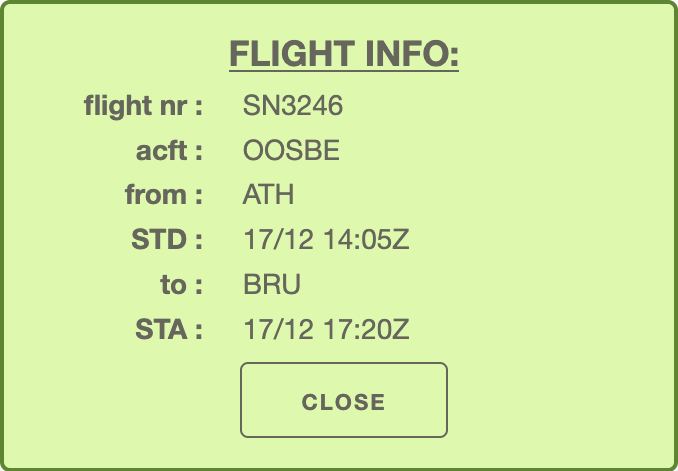 Clicking the button shows all info on the incoming flight
Clicking the button shows all info on the incoming flight
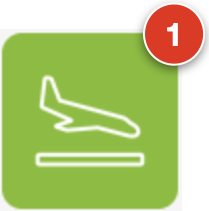 If the Hypernix server detects a delay of 15' or more (on startup or landing), the button will get a ball flag.
If the Hypernix server detects a delay of 15' or more (on startup or landing), the button will get a ball flag.
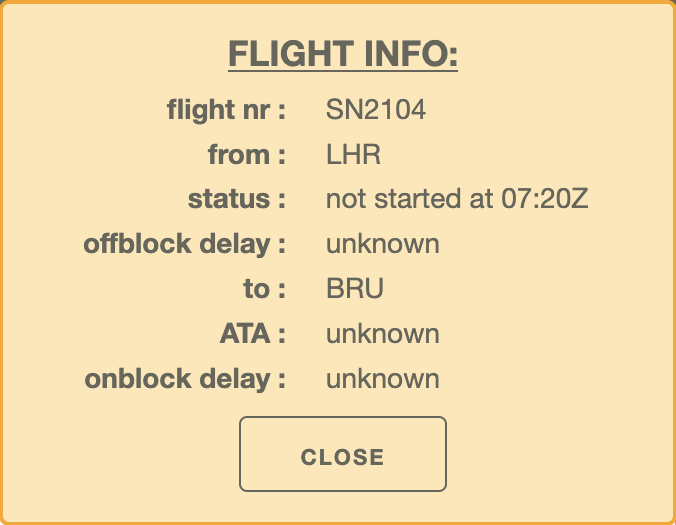 For delayed flights, the incoming flight info is adapted, anf shown in a new colour scheme
For delayed flights, the incoming flight info is adapted, anf shown in a new colour scheme
For Inbound Flight Info, see also Inbound Delay Alert: is my incoming flight late ?
 Airports without additional info are shown in a grey background
Airports without additional info are shown in a grey background
 Airports with additional info are shown in a green, clickable background
Airports with additional info are shown in a green, clickable background
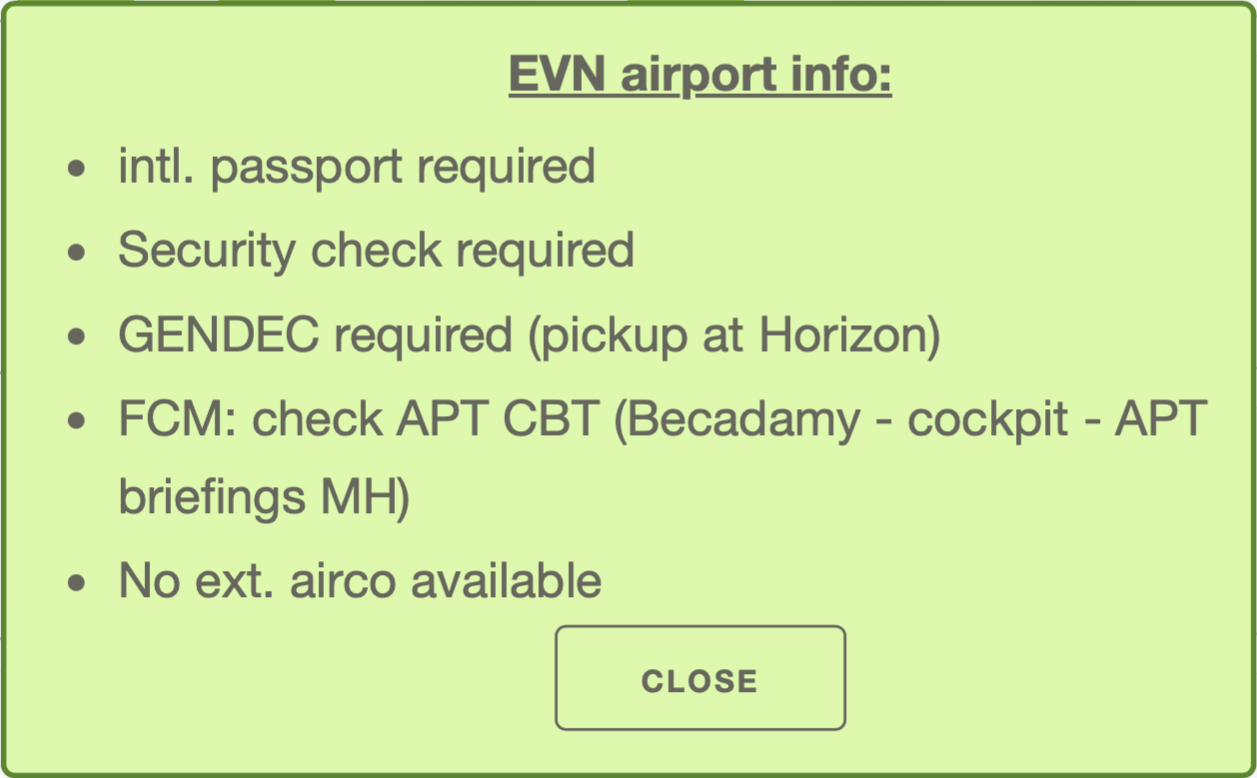 Clicking the button shows all info on this airport. This can apply to FCM and CCM alike (passport required, security check. required, GENDEC, ...)
Clicking the button shows all info on this airport. This can apply to FCM and CCM alike (passport required, security check. required, GENDEC, ...)
 The center button opens a chat window, allow you to contact all crew members for this flight.
The center button opens a chat window, allow you to contact all crew members for this flight.
 The outgoing flight button shows the next flight for which your current aircraft is planned. This allows crew members to judge technical interventions, catering orders, ...
The outgoing flight button shows the next flight for which your current aircraft is planned. This allows crew members to judge technical interventions, catering orders, ...
Next flights are calculated earliest 7 days before the flight.
See also previous/next flight
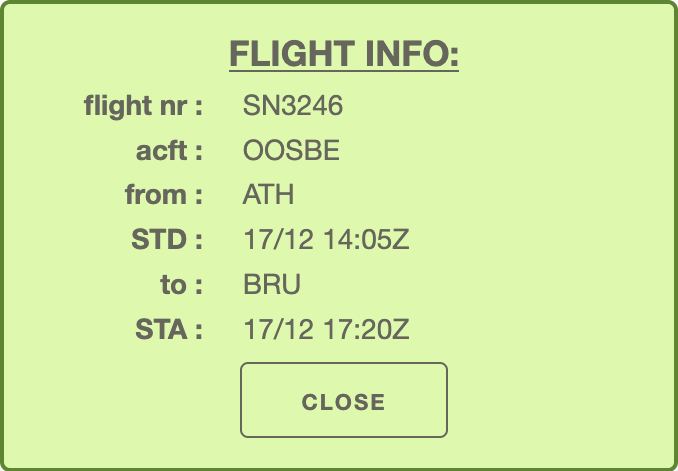 Clicking the button shows all info on the outgoing flight
Clicking the button shows all info on the outgoing flight
previous/next flight
On the day of operation, the CM's roster will show information on the previous, and the next flight of the aircraft.This gives usefull information :
- previous flight: is a security check required based on the previous origin airport
- next flight: should you expect an aircraft change ( power down cockpit, close the galley's, ... )
In your roster, open today's duty Scroll below the crew composition
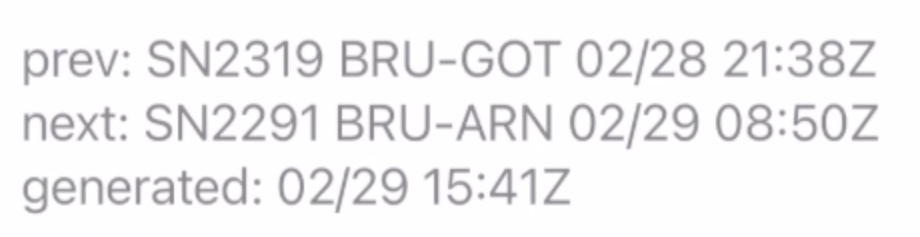 prev: previous flight of ACFT: flight nr, city pair, arrival date and time (UTC)
next: next flight of ACFT: flight nr, city pair, departure date and time (UTC)
generated: date and time (UTC) when previous/next info was last detected
prev: previous flight of ACFT: flight nr, city pair, arrival date and time (UTC)
next: next flight of ACFT: flight nr, city pair, departure date and time (UTC)
generated: date and time (UTC) when previous/next info was last detected
To get the latest version, force-reload your roster.
Inbound Delay Alert: is my incoming aircraft late ?
All but the first flights of the day will see you waiting for an incoming aircraft to start your flight duty.If the incoming flight is delayed without you knowing, you will have some frustrating downtime on the airport - not to mention your Flight Duty Period is already started, and could get you close to the Max FDP.
Inbound Delay Alert aims to solve this problem: it monitors any delay of inbound flights, and sends you an email under following conditions :
- the inbound aircraft that will be "inherited" for the first flight in your FDP
- the actual off-block delay is equal/greater than 15 minutes
- the estimated on-block delay is equal/greater than 15 minutes
( delays for the 2nd, 3rd, ... flight in a duty are no longer monitored, because this delay has to be absorbed in the duty itsself anyway, and to avoid mailbox clutter)
Change my parameters
Once your account is registered, you can change most parameters.
change BlueOne feed
Occasionally, the BlueOne feed ( = input feed) becomes invalid, and needs to be rebuilt.
Once this happens, the previous feed becomes invalid: so Hypernix can't read your current/future roster anymore,
until you enter the new BlueOne feed into Hypernix.
NEW: since Hypernix 2.0, it is not required to change calendar settings on your phone or computer, as the Hypernix ( = output feed) is still valid.
Get your BlueOne iCal feed at iCal feed via BlueOne Web - then come back here.
 Open the Settings tab
Open the Settings tab
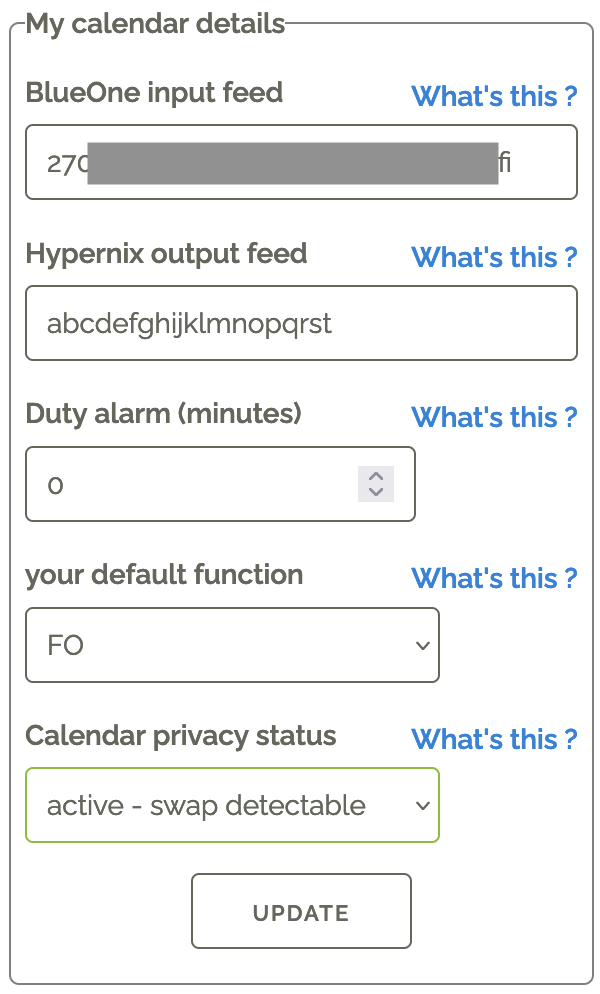 Locate the box "My calendar details" (see image)
Enter (or paste from memory/clipboard) the new BlueOne feed in "BlueOne input feed" .
Click "Update" .
Locate the box "My calendar details" (see image)
Enter (or paste from memory/clipboard) the new BlueOne feed in "BlueOne input feed" .
Click "Update" .
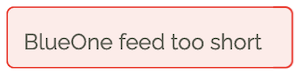 If the new BlueOne feed has an invalid format, it will be reported - the feed is not changed.
If the new BlueOne feed has an invalid format, it will be reported - the feed is not changed.
 If you see the message "parameter updated", the BlueOne feed is updated.
If you see the message "parameter updated", the BlueOne feed is updated.
change Hypernix feed
Sometimes, you want to change the Hypernix (= output) feed: this is the feed that updates your calendar.
For example, you shared your Hypernix feed with a partner you broke up with - and now you don't want to share your roster anymore.
 Open the Settings tab
Open the Settings tab
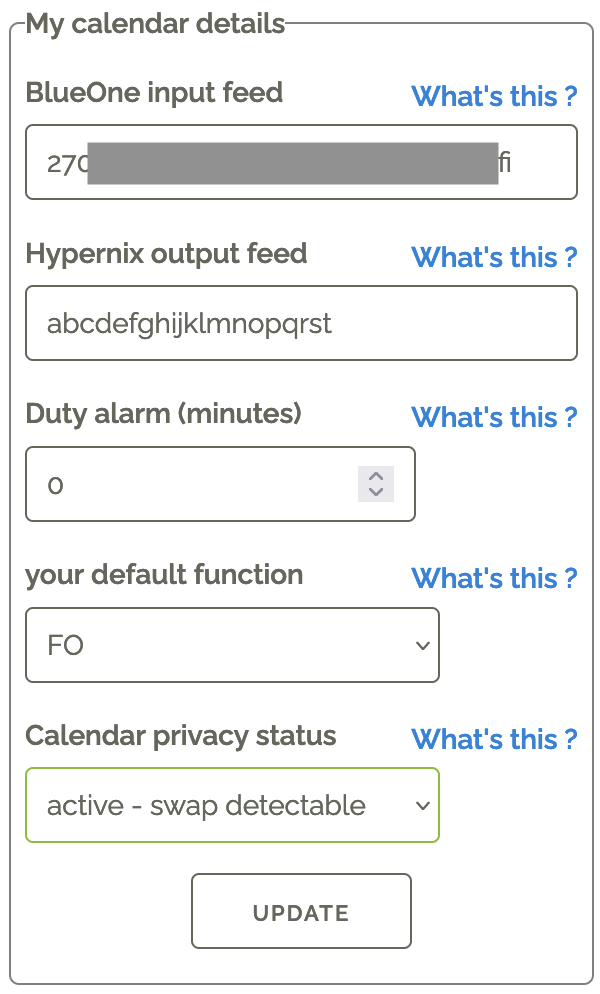 Locate the box "My calendar details" (see image)
Enter a new Hypernix feed in "Hypernix output feed" .
Click "Update" .
Locate the box "My calendar details" (see image)
Enter a new Hypernix feed in "Hypernix output feed" .
Click "Update" .
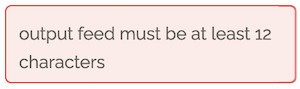 If the new BlueOne feed has an invalid format, it will be reported - the feed is not changed.
If the new BlueOne feed has an invalid format, it will be reported - the feed is not changed.
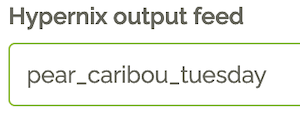 You can choose your own output feed string.
If it is already taken, you will receive an error message when clicking "Update".
You can choose your own output feed string.
If it is already taken, you will receive an error message when clicking "Update".
 If you see the message "parameter updated", the Hypernix feed is updated.
If you see the message "parameter updated", the Hypernix feed is updated.
change my email address
You can change the email address on which you receive password resets, swap requests, HyperMail messages, ...
 Open the Settings tab
Open the Settings tab
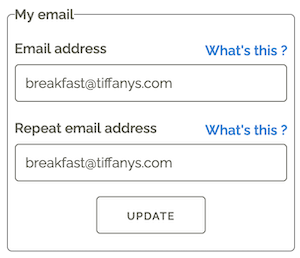 Locate the box "My email" (see image), where your current email address is pre-filled.
Enter your new email address in "Email address" .
Repeat your new email address in "Repeat email address" : this address is so important we want to catch typo's before they prevent you from not receiving important messages.
Click "Update" .
Locate the box "My email" (see image), where your current email address is pre-filled.
Enter your new email address in "Email address" .
Repeat your new email address in "Repeat email address" : this address is so important we want to catch typo's before they prevent you from not receiving important messages.
Click "Update" .
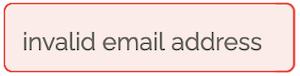 If there is an error with any of the email addresses, it will be reported - the email is not changed.
If there is an error with any of the email addresses, it will be reported - the email is not changed.
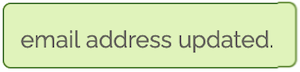 If you see the message "email address updated", your email address is updated.
If you see the message "email address updated", your email address is updated.
change my password
You can change your password regularly, or when you must change a one-time password after a reset.
 Open the Settings tab
Open the Settings tab
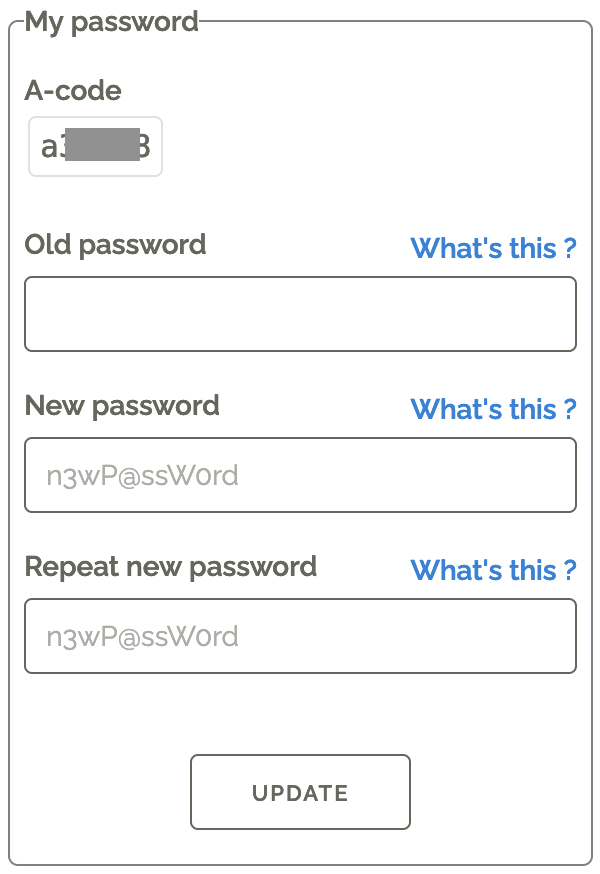 Locate the box "My password" (see image).
First, enter your current password in "Old password" .
Then, enter your NEW password in "New password" .
Repeat entering your NEW password in "Repeat new password" .
Click "Update" .
Locate the box "My password" (see image).
First, enter your current password in "Old password" .
Then, enter your NEW password in "New password" .
Repeat entering your NEW password in "Repeat new password" .
Click "Update" .
 If there is an error with any of the passwords, it will be reported - the password is not changed.
If there is an error with any of the passwords, it will be reported - the password is not changed.
 If you see the message "password updated", your password is updated.
If you see the message "password updated", your password is updated.
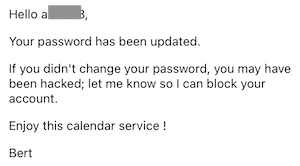 On each password reset, the server sends you an email to report a password change.
On each password reset, the server sends you an email to report a password change.If you didn't do a reset yourself, there's a chance somebody hacked your account: reach out to Bert Aerts to have your account restored.
Flight Duty swap module
The swap module is a functionality that allows a crew member to invite another CM to swap flight duties.You can enter criteria for your swap (i.e. you need to land before a certain time), and then get a list of all flight duties that match your criteria.
With the click of a button, a swap invitation is sent via email to the CM concerned.
Caution: this functionality does NOT perform the swap itsself ! For this you still need to contact Crew Watch. This module only makes it easier to find colleagues or flights that could be of interest to you.
This module fully respects the privacy of crew members, and is therefore opt-in by default :- Only if you confirm the swap, will the swap requester see your email address (swap invitations are sent via BCC emails)
- at any moment can you choose to opt-in, or opt-out
- Those who opt-out, cannot make swap queries or requests
How to perform a swap query
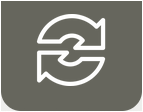 Open the Flight swap tab
Open the Flight swap tab
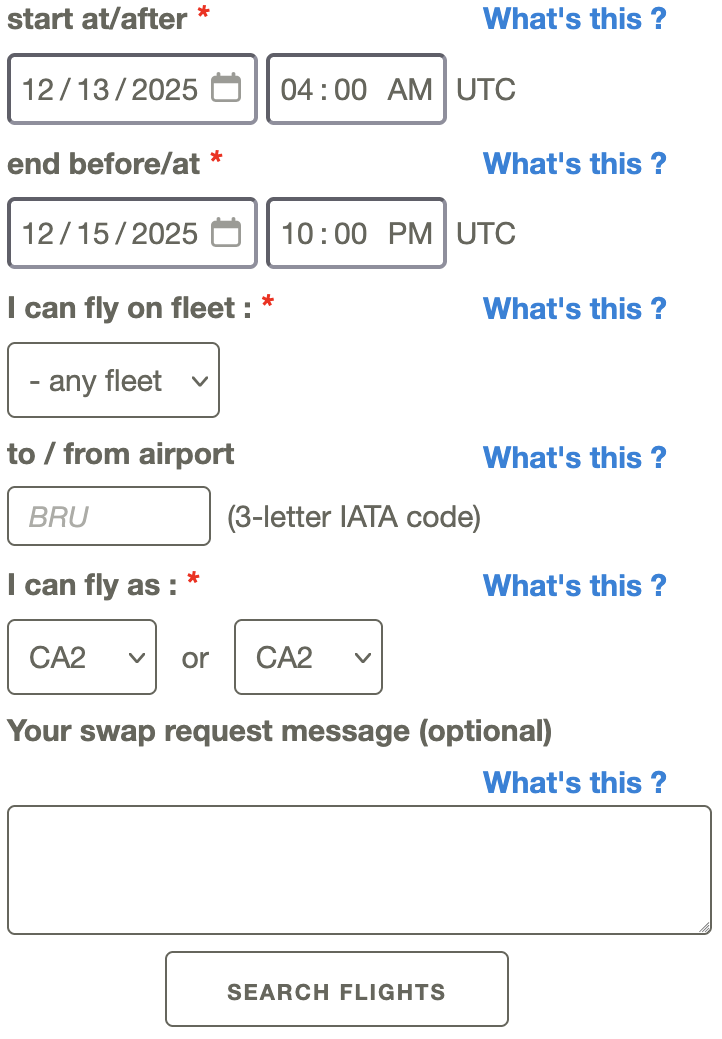 Enter the parameters, needed to find swap flights ( * means this data is required).
"Start at/after" : if you want to LEAVE after a given date/time, enter it here
"End before/at" : if you want to RETURN before a given date/time, enter it here
(at least 1 date must be entered)
"I can fly on fleet" : if you want to limit the pairings to certain aircraft type
"to/from airport" : if you want to fly to a specific airport, enter the 3-letter airport code
"I can fly as" : enter the function in which you can operate on the crew
Enter the parameters, needed to find swap flights ( * means this data is required).
"Start at/after" : if you want to LEAVE after a given date/time, enter it here
"End before/at" : if you want to RETURN before a given date/time, enter it here
(at least 1 date must be entered)
"I can fly on fleet" : if you want to limit the pairings to certain aircraft type
"to/from airport" : if you want to fly to a specific airport, enter the 3-letter airport code
"I can fly as" : enter the function in which you can operate on the crew
- A CPT can fly as CPT or CPJ
- An FOJ can ONLY fly as FOJ
- A CM1 can fly as CM1 or CM2
- ...
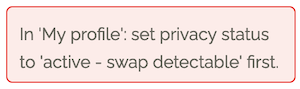 If an error is detected, it is reported.
If your profile is still set to "anonymous", you need to opt-in first - see How to opt-in / opt-out
If an error is detected, it is reported.
If your profile is still set to "anonymous", you need to opt-in first - see How to opt-in / opt-out
 While the server is searching compatible flights, you will get this message.
While the server is searching compatible flights, you will get this message.
 If certain parameters are created, this is reported.
If certain parameters are created, this is reported.
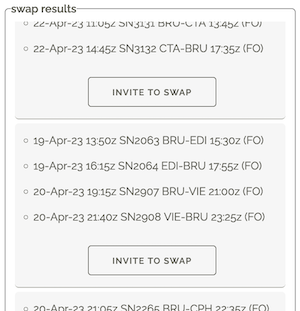 All compatible flights are listed in the box "swap results" .
All compatible flights are listed in the box "swap results" .
If a certain flight fits your needs, click the button "Invite to swap" .
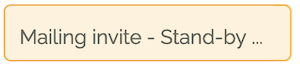 The server needs some time to process the mailing - wait while you see this message.
The server needs some time to process the mailing - wait while you see this message.
 If the mail was sent successfully, the button turns green and says "invited" .
If the mail was sent successfully, the button turns green and says "invited" .
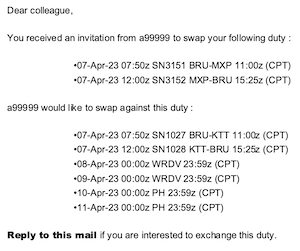 The swap mail is sent to you, with the invited Crew Member in BCC (Blind Carbon Copy).
The swap mail is sent to you, with the invited Crew Member in BCC (Blind Carbon Copy).Only if the invited Crew Member responds to the mail, his/her identity is revealed, in order to make arrangements to contact Crew Watch.
How to opt-in or opt-out
 Open the Settings tab
Open the Settings tab
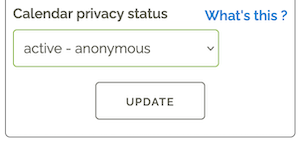 Locate the box "My calendar details" (see image)
Change the option "Calendar privacy status"
Locate the box "My calendar details" (see image)
Change the option "Calendar privacy status"
- You want to opt-in: change to active - swap detectable
- You want to opt-out: change to active - anonymous
 If you see the message "parameter updated", the status is changed.
If you see the message "parameter updated", the status is changed.
HyperMail: contact a flight's crew via email
HyperMail is a functionality where you can send an email message to the crew of a given flight.This allows you to announce any info up-front to the active crew : you can tell them you/relatives will be on board, or similar - without having to contact Crew Watch, or to post unanswered messages on FaceBook.
The function even allows you to message a crew of a past flight (up to 30 days), should you want to send a "Thank You" message, or let them know about lost-and-found items, ... .
HyperMail fully respects the privacy of crew members :
the email will be sent to the sender him/herself, with the flight's crew in BCC (Blind Carbon Copy): the sender will not see your email address, name, a-number, ... .
Only if you reply to the email, will the sender see your email address.
 Open the HyperMail tab
Open the HyperMail tab
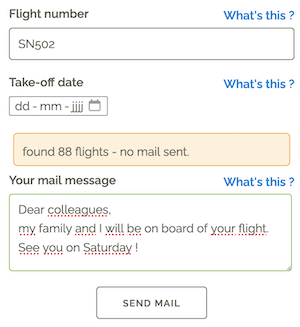 "Flight Number" : enter the flight number you want to reach out to.
"Take-off date" : enter the date on which your intended flight goes.
"Your mail message" : enter the message to all the crew members on that flight.
Once the Flight Number or Take-off date is changed, you will get an intermediate result on how many flights are found.
"Flight Number" : enter the flight number you want to reach out to.
"Take-off date" : enter the date on which your intended flight goes.
"Your mail message" : enter the message to all the crew members on that flight.
Once the Flight Number or Take-off date is changed, you will get an intermediate result on how many flights are found.To reassure you, it explicitly reports that no mail is sent yet ...
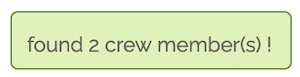 If a single flight is found with at least 1 crew member, you get a green light for the mailing.
Click "Send Mail" .
If a single flight is found with at least 1 crew member, you get a green light for the mailing.
Click "Send Mail" .
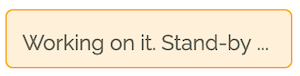 While the server is processing the mails, you get this message.
While the server is processing the mails, you get this message.
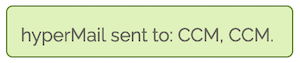 If the mailings succeeded, the server reports the functions of the crew members who received your message.
If the mailings succeeded, the server reports the functions of the crew members who received your message.You will never see identifiable information.
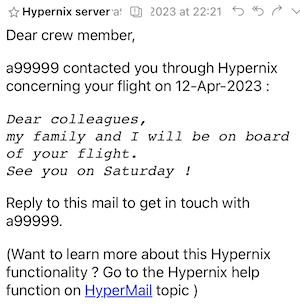 The mail is sent to you, with the flight's crew member in BCC (Blind Carbon Copy).
The mail is sent to you, with the flight's crew member in BCC (Blind Carbon Copy).Only if a crew member replies to your mail, will his/her identity be revealed to you.
Statistics
Hypernix also keeps some statistics on your production performance, and that of your population.
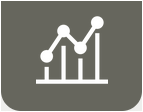 Open the Statistics tab
Open the Statistics tab
Frequently Asked Questions
What does "Alarm period" mean ?
The setting "Alarm period" sets a calendar notification X minutes before your duty starts. Assume you have the following pairing on your roster :
- Weekly Rest
- Pre-flight duty BRU
- flight sector BRU-ABC
- post-flight duty ABC
- nightstop
- Pre-flight duty ABC
- flight sector ABC-BRU
- post-flight duty BRU
- Pre-flight duty BRU
- Pre-flight duty ABC
Setting the Alarm period to 0 will switch off notifications for all duties.
What does "Invalid key" mean ?
When your calendar contacts the server, your key holds an encrypted version of your identity. If you mistyped the key in your calendar, the server decryption will not recognise your identity. Your calendar will show a single event holding the above error message.
To avoid this error message : follow the steps in change BlueOne feedWhat does "Download limit exceeded" mean ?
The server tracks how often you update your roster. If you have set the refresh rate too high, or you use the iCal feed on too many devices, you can hit the download limit. If you do, your calendar will show a single event holding the above error message. On the 1st of each month, the counters are reset.
To avoid this error message :
- Do NOT set the refresh rate too high: once per hour is the ideal setting
- Limit the number of devices on which to use your iCal feed.
- Need a LOT of devices? Share your calendar with Google (see Platform independant ), then use the Google account on all your devices.
From a certain date, I don't see any new events in my calendar ?
This problem can have two causes :
- there is a temporary problem with the Hypernix server. Nothing you should (or even can) do - working on it. Just sit and wait.
- Sometimes, your BlueOne iCal feed becomes invalid; Hypernix can no longer read/process your calendar events.
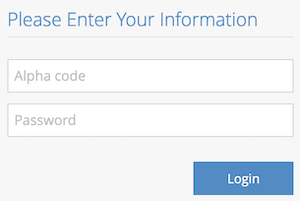 Log in with your 3-letter code and BlueOne password.
Log in with your 3-letter code and BlueOne password.
 On small windows, you must open the menu by clicking the "hamburger" icon.
On small windows, you must open the menu by clicking the "hamburger" icon.
 Click on te option "Roster iCal feed" .
Click on te option "Roster iCal feed" .
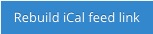 Click "Rebuild iCal feed link" to generate a new BlueOne iCal feed.
Click "Rebuild iCal feed link" to generate a new BlueOne iCal feed.
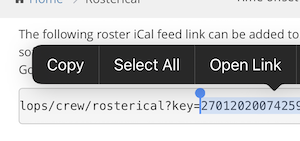 Select everything after "key=", and copy it to your device's clipboard
Select everything after "key=", and copy it to your device's clipboard
DON'T FORGET to change this new feed in Hypernix ! (otherwise Hypernix cannot read your new roster)
Follow the procedure in change BlueOne feed .
GDPR
This service treats your data in accordance with the following rules :- the following data are personal, and are never shared with other colleagues or third parties, internally or externally:
- a-code
- e-mail address
- your password is encrypted, even the DB administrator cannot unlock it
- Your modified iCal feed (pre- and post-flight duties, notifications) are shown in your individual feed only
- your roster data can be used for comparison in an anonymous, aggregate way ( for example: averages/month, evolution of night stops over multiple years, ...)
- Swap module :
- if you have opted out (calendar status "active - anonymous", this is the default behaviour), no private data is shared with other users.
- if you have opted in (calendar status "active - swap detectable") :
- your future flight info (flight number, DEP and DEST aerodrome, block times and function) are visible to anyone who performs a query; your personal data remains invisible
- if you invite somebody for a swap, you cannot see who this person is - but your a-number, original flight details and email adress will be visible to the invited person
- if you reply to a swap invite, your email address will be visible to the originator of the invitation
- HyperMail :
- your future flight info (flight number) can be queried to anyone who performs a HyperMail search; your personal data remains invisible
- you can receive mails in BCC; the sender will never see your private info, only the function you perform on the targeted flight
- if you reply to a HyperMail, your email address will be visible to the originator of the HyperMail
Icons made by Freepik from www.flaticon.com
